OneShot
Capture the entire page with one click
OneShot captures full webpage screenshots and provides intuitive tools to annotate, blur sensitive information, and share your captures instantly.
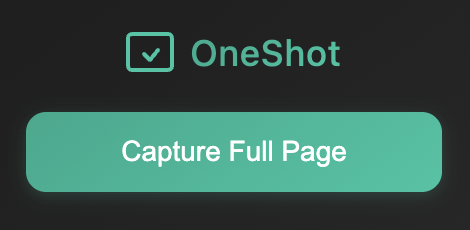
Everything you need in one shot
Free Features
Full Page Capture
Capture the entire webpage, not just the visible part, with just one click.
Annotation Tools
Add arrows, rectangles, circles, and text with our intuitive editor. Highlight important information with ease.
Emoji Support
Express reactions and add context with a wide range of emojis.
Export Options
Save your annotated screenshots as PNG or PDF.
Privacy Protection
Blur sensitive information with our built-in blur tool. Perfect for sharing screenshots without exposing private data.
Undo/Redo
Made a mistake? No problem. OneShot features full undo/redo support for your edits.
Pro Features
Multi-Tab Capture
Capture all open tabs in your browser with a single click and view them in a convenient gallery.
Advanced Drawing Tools
Express yourself with freehand drawing, adjustable highlighter, and advanced text formatting options including font styles and background colors.
Multiple Export Formats
Export as PNG, JPEG, or PDF. One-click copy to clipboard for instant sharing.
Zoom Controls
Navigate large screenshots with ease using intuitive zoom controls. Zoom in for pixel-perfect annotations or zoom out for the big picture.
Screenshot Gallery
Manage multiple screenshots in an organized gallery view. Easily browse, edit, and export your captured tabs all in one place.
How OneShot works
Capture
Click "Capture Current Tab" for a single page or "Capture All Tabs" to screenshot multiple pages at once. OneShot captures the entire content, not just what's visible.
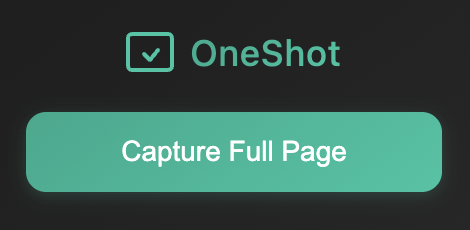
Annotate
Use a complete toolset including arrows, shapes, text, emojis, highlighter, freehand drawing, and blur tools. Format text with different fonts and styles, and navigate large screenshots with zoom controls.

Export
Save your annotated screenshots as PNG, JPEG, or PDF. Use the one-click copy to clipboard feature for instant sharing with colleagues or clients. Browse and manage multiple screenshots in the gallery view.
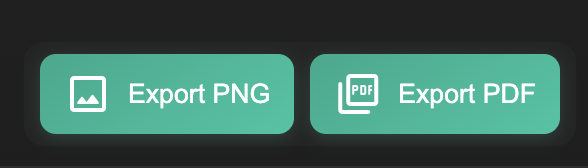
See OneShot in action
Watch how easy it is to capture, annotate, and share with OneShot